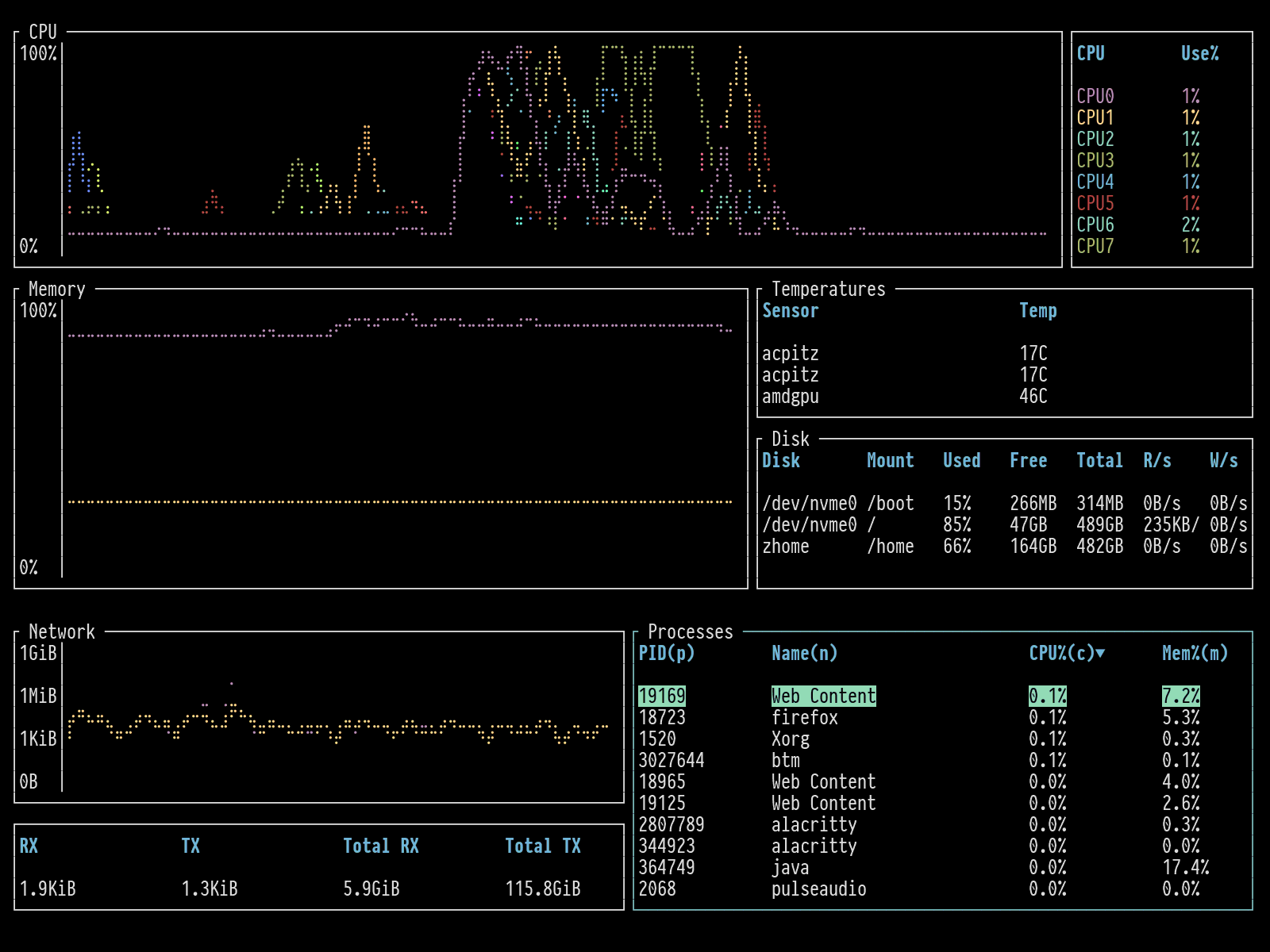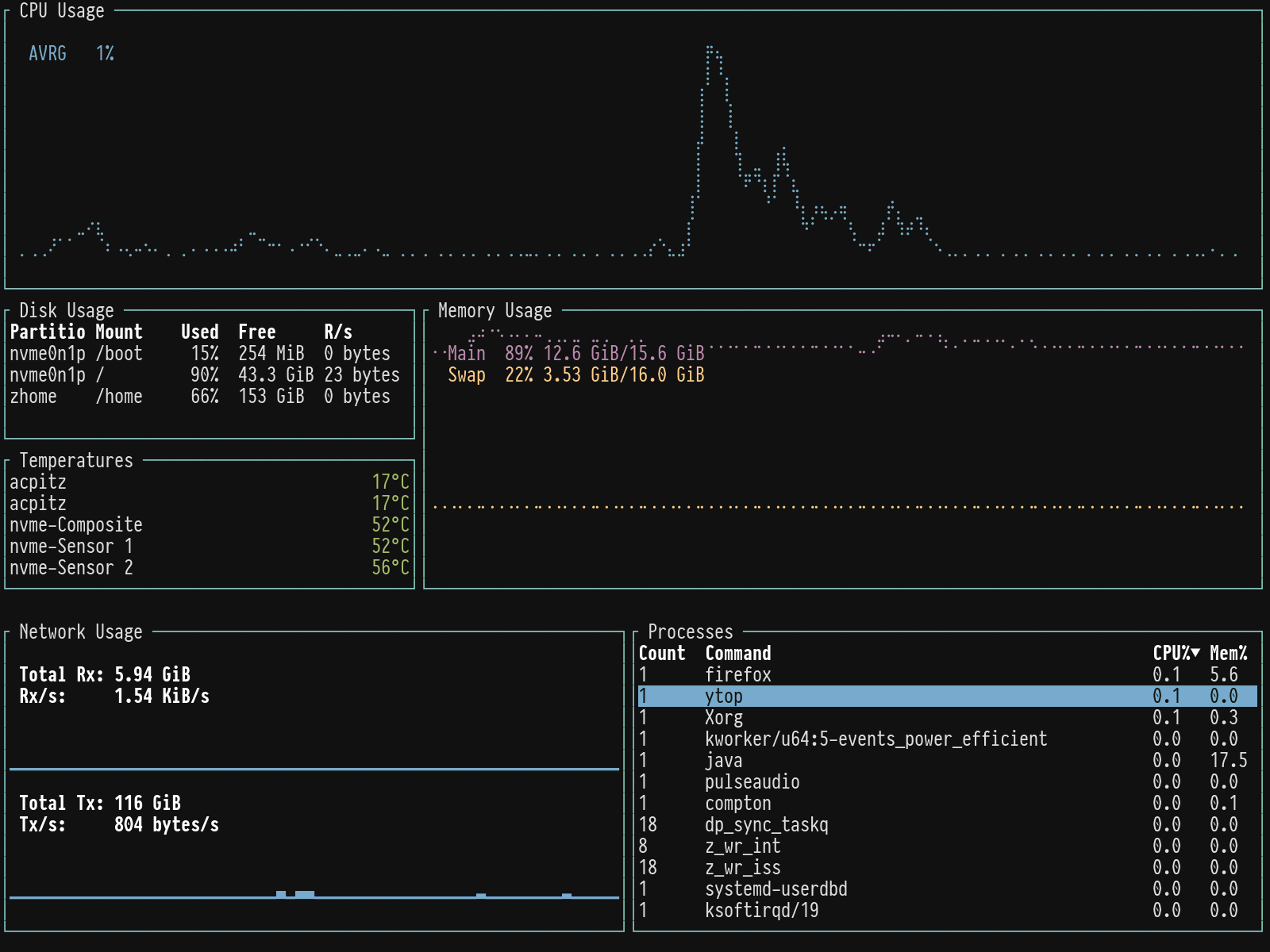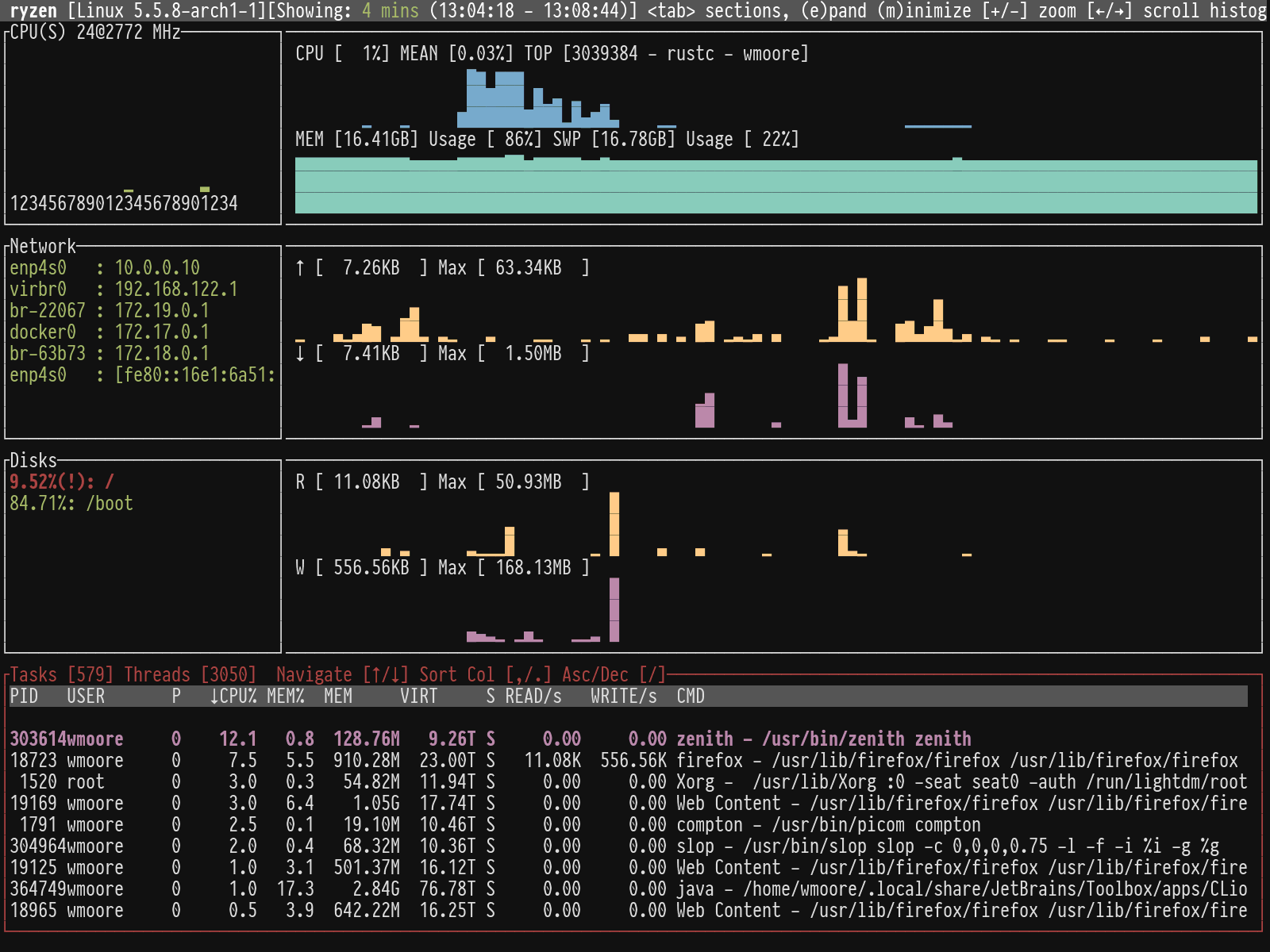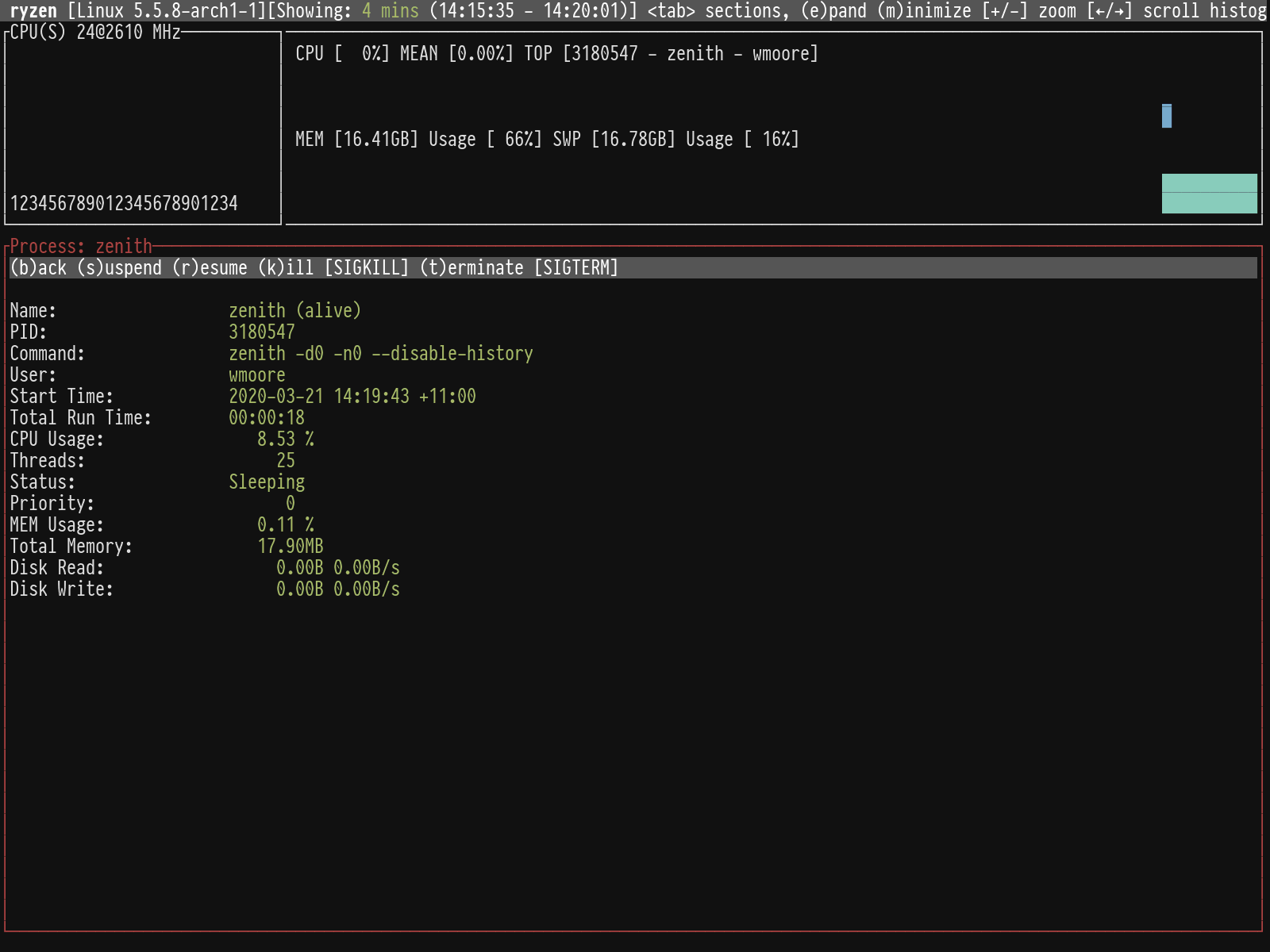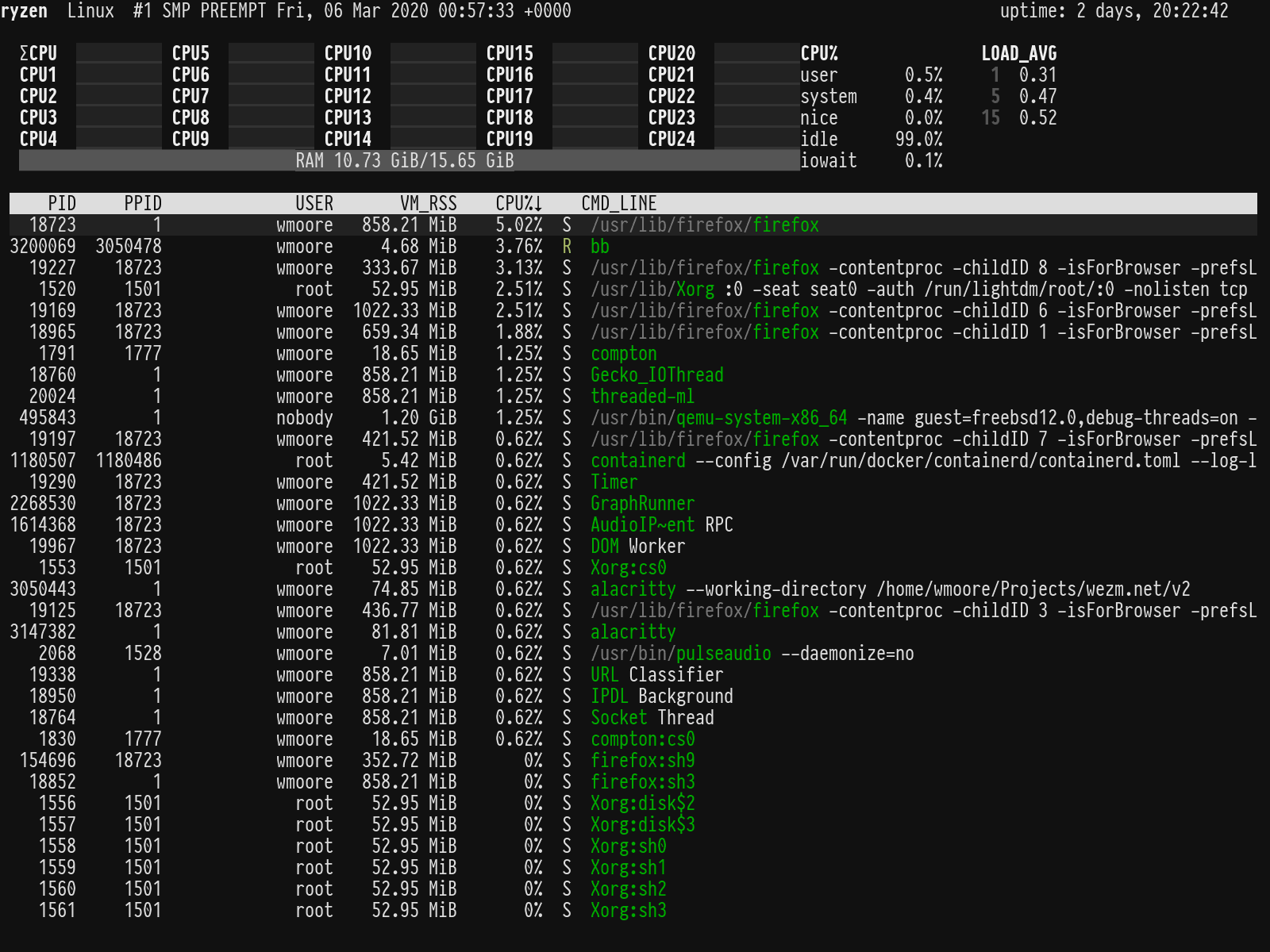11 KiB
+++ title = "Comparing Alternatives to top Written in Rust" date = 2020-03-21T10:45:00+11:00
[extra] updated = 2020-03-23T08:50:54+11:00 +++
Recently I aliased top to ytop. Then I became aware of bottom, and
zenith. These are all terminal based system monitoring tools that you might
use instead of top. In this post I set out to compare them.
{{ figure(image="posts/2020/rust-top-alternatives/ytop-btm-zenith-screenshot.png", link="posts/2020/rust-top-alternatives/ytop-btm-zenith-screenshot.png", alt="Screenshot of ytop, bottom, and zenith while building some Rust code", caption="Left to right: ytop, bottom, and zenith.") }}
{% aside(title="Why Rust?", float="right") %} The Rust programming language helps people write efficient, reliable software. I like the language and the tools people are building with it.
If you're interested in more Rust CLI tools check out my post: An Illustrated Guide to Some Useful Command Line Tools. {% end %}
As the title states all three tools are written in Rust. They show similar information and are all open source under the MIT license. I tested each one on: Arch Linux, FreeBSD 12.1, macOS Mojave, and Windows 10. At the time of testing, all three failed to build on FreeBSD and Windows. Figures below are from the Arch Linux system, which is a 12 core AMD Ryzen desktop PC.
ytop and bottom use a layout that appears to be inspired by gotop. In
fact, ytop is written by the same person as gotop. zenith uses a layout
that's a bit more like traditional top with histograms above the process
list.
I typically use top to:
- Check on overall system load and free memory.
- Find specific processes that are using a lot of CPU or memory.
- Observe CPU and memory use over time.
- Occasionally kill processes.
I find the zenith layout more information dense, with less space taken up
with graphs. I also like the header row with info and help. The main feature
that it is missing compared to the others is temperatures — but that's in the
list of planned features. There is one issue with zenith: it doesn't show my
ZFS pool. My system has an NVMe system disk and a ZFS pool of 3 SSDs that is
mounted as /home, which is absent in the disk summary. I've raised an issue
on GitHub.
The individual lines for each CPU in bottom makes the display quite noisy. I
prefer the aggregated line that ytop shows. ytop has a handy -m option
to only show CPU, memory, and process list.
So, after reviewing them all I'm going to start using zenith. It might not
be quite as pretty in screenshots but it's the best for doing this things
I want to do with a top like tool.
Read on for further information about each tool, including an additional honorable mention, bb.
bottom
Version tested: 0.2.2
Runtime dependencies: None
Lines of code: 4894
Cargo dependencies: 109
Stripped binary size: 3.4MiB
bottom has vi style key bindings for navigating the process list. The
selection is not stable across updates but there is a key binding, f to
freeze the display that allows you navigate the list without it changing. It
supports killing processes with dd but does not prompt for the signal to
send. It shows a confirmation before killing the process.
Usage:
bottom 0.2.2
Clement Tsang <cjhtsang@uwaterloo.ca>
A cross-platform graphical process/system monitor with a customizable interface and a multitude of features. Supports
Linux, macOS, and Windows.
USAGE:
btm [FLAGS] [OPTIONS]
FLAGS:
-a, --avg_cpu Enables showing the average CPU usage.
-S, --case_sensitive Match case when searching by default.
-c, --celsius Sets the temperature type to Celsius. This is the default option.
--cpu_default Selects the CPU widget to be selected by default.
--disk_default Selects the disk widget to be selected by default.
-m, --dot_marker Use a dot marker instead of the default braille marker.
-f, --fahrenheit Sets the temperature type to Fahrenheit.
-g, --group Groups processes with the same name together on launch.
-k, --kelvin Sets the temperature type to Kelvin.
-l, --left_legend Puts external chart legends on the left side rather than the default right side.
--memory_default Selects the memory widget to be selected by default.
--network_default Selects the network widget to be selected by default.
--process_default Selects the process widget to be selected by default. This is the default if nothing
is set.
-R, --regex Use regex in searching by default.
-s, --show_disabled_data Show disabled data entries.
--temperature_default Selects the temp widget to be selected by default.
-u, --current_usage Within Linux, sets a process' CPU usage to be based on the total current CPU usage,
rather than assuming 100% usage.
-W, --whole_word Match whole word when searching by default.
-h, --help Prints help information
-V, --version Prints version information
OPTIONS:
-C, --config <CONFIG_LOCATION> Sets the location of the config file. Expects a config file in the TOML format.
-r, --rate <RATE_MILLIS> Sets a refresh rate in milliseconds; the minimum is 250ms, defaults to 1000ms.
Smaller values may take more resources.
ytop
Version tested: 0.5.1
Runtime dependencies: None
Lines of code: 1903
Cargo dependencies: 89
Stripped binary size: 2.1MiB
ytop has vi style key bindings for navigating the process list. The
selection remains on the same process across updates. It supports killing
processes with dd but does not prompt for the signal to send. There is
no confirmation when typing dd.
Usage:
ytop 0.5.1
USAGE:
ytop [FLAGS] [OPTIONS]
FLAGS:
-a, --average-cpu Show average CPU in the CPU widget
-b, --battery Show Battery widget (overridden by 'minimal' flag)
-f, --fahrenheit Show temperatures in fahrenheit
-h, --help Prints help information
-m, --minimal Only show the CPU, Mem, and Process widgets
-p, --per-cpu Show each CPU in the CPU widget
-s, --statusbar Show a statusbar with the time
-V, --version Prints version information
OPTIONS:
-c, --colorscheme <colorscheme> Set a colorscheme [default: default]
-i, --interface <interface> The name of the network interface to show in the Net widget. 'all' shows all
interfaces [default: all]
-I, --interval <interval> Interval in seconds between updates of the CPU and Mem widgets. Can specify
either a whole number or a fraction with a numerator of 1 [default: 1]
zenith
Version tested: 0.7.5
Runtime dependencies: None
Lines of code: 2006
Cargo dependencies: 105
Stripped binary size: 2.6MiB
zenith has a small number of key bindings for changing the panes. You can
navigate the process list with the arrow keys. The selection is not stable
across updates but the default update frequency is 2 seconds. Pressing Enter on
process shows expanded information about it and allows you to send it various
signals:
Usage:
zenith 0.7.5
Benjamin Vaisvil <ben@neuon.com>
Zenith, sort of like top but with histograms.
Up/down arrow keys move around the process table. Return (enter) will focus on a process.
Tab switches the active section. Active sections can be expanded (e) and minimized (m).
Using this you can create the layout you want.
USAGE:
zenith [FLAGS] [OPTIONS]
FLAGS:
--disable-history Disables history when flag is present
-h, --help Prints help information
-V, --version Prints version information
OPTIONS:
-c, --cpu-height <INT> Height of CPU/Memory visualization. [default: 10]
--db <STRING> Database to use, if any. [default: /home/wmoore/.zenith]
-d, --disk-height <INT> Height of Disk visualization. [default: 10]
-n, --net-height <INT> Height of Network visualization. [default: 10]
-p, --process-height <INT> Min Height of Process Table. [default: 8]
-r, --refresh-rate <INT> Refresh rate in milliseconds. [default: 2000]
bb
Version tested: git 35c3017
Runtime dependencies: None
Lines of code: 8450
Cargo dependencies: 27
Stripped binary size: 534KiB
bb is closer to regular top than the other tools. It shows a CPU histograms
and a process list. It has the best process view though, allowing sending all
named signals, filtering the list by name or pid, toggleable tree view and
following a process group. It also has the fewest crate dependencies and
smallest binary. The drawback is the author describes it as, "a "weekend"
side-project made for fun", and it hasn't seen any updates since Nov 2019.
Usage:
bb does not have any command line arguments.
Test Notes
The dependency count was calculated using cargo-tree as follows:
cargo tree --no-dev-dependencies --no-indent -q | sed 's/ (\*)$//' | sort -u | wc -l
The lines of code values were calculated using tokei. The value of the Code
column in the Total row from the output of tokei src was used. E.g. 2372 in
the output below:
-------------------------------------------------------------------------------
Language Files Lines Code Comments Blanks
-------------------------------------------------------------------------------
JSON 5 105 105 0 0
Markdown 2 231 231 0 0
Rust 18 2404 2001 87 316
TOML 2 39 35 2 2
-------------------------------------------------------------------------------
Total 27 2779 2372 89 318
-------------------------------------------------------------------------------